Since the Zmanda Backup server is hosted on Linux platform, a few extra steps are required to restore Windows backups to the backup server.
This article is applicable for versions 4.x and above
Steps to restore
- Go the the Restore page and select the Backupset which you want to restore from.
- After selecting the date and source, choose the option "Restore All". (selective restore will not work while restoring Windows backups to a Linux system)
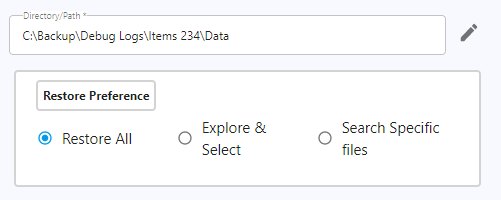
- In the Restore Where page, choose the "Destination Type" as "Destination Directory" and enter the IP address/hostname of the backup server and the path where you want to restore to
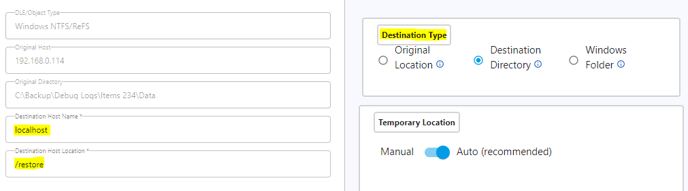
- Set the options for file and directory conflicts in the "Restore How" page and proceed to the "Restore Now" page
- Once you reach the "Restore Now page", login to the command line terminal of the backup server and switch to the "amandabackup" user.
su amandabackup
- Navigate to the directory "/etc/amanda4/<backupset>/jobs/saved/" where you will find the "Restore-default.yml" file. (Replace <backupset> with the name of your actual backupset)
cd /etc/amanda4/<backupset>/jobs/saved/
- Edit the "Restore-default.yml" and change the parameter "login_user" from "amandabackup" to "root". You can either do this manually using any text editor or run the following command.
sed -i 's/amandabackup/root/g' Restore-default.yml
- After saving the file, go back to ZMC and start the restore from the "Restore Now" page.
- Once the restore is complete, go to the destination directory and check if all the files are restored.
- If you see a single Zip file, instead of the actual backup files, you can use the unzip command to extract the actual backup data.
unzip zmc_restore_20230508124541.0.0
